Hyper CapsLock Unified
Make CapsLock Consistently Great on MacOS and Windows!
Hyper CapsLock Unified
https://github.com/darkato42/Capslock
I’m an user switching between my work PC and my personal Mac for different coding projects. My goal is to create configurations so I can have almost identical experiences when on MacOS and Windows, with or without my small external ANSI 60 keyboard.
Highlights
Based on Vonng/Capslock, some extra features are introduced:
- Consistent shortcut combinations between MacOS and Windows with different keyboard layouts.
- Duplicated key combos for a greater redundancy, less typo and ease of use.
- Simplified to have only one extra modifier, the left
Cmdkey, whenHyperis used. - Removed hard to reach and less used key combinations for better ergonomics.
- Remapped the app launch keys accoding to their initials.
- Remapped frequent IDE functions to keys with close semantic meanings, such as
-and+for Fold and Unfold. - Remapped
#,£,`and~, so they are typed in consistent fashions across keyboard and OS.
ANSI 60 Key and Keycap change
My external keyboard has a small ANSI 60 keys layout that is different from both my Mac and Windows laptop’s UK ISO keyboards. It’s reprogrammed with firmware to have the left modifier keys (Ctrl/Win/Alt) swapped to (Ctrl_L/Alt/Ctrl_R) to allow the same finger positions for the same Hyper shortcuts defined in both MacOS and Windows.
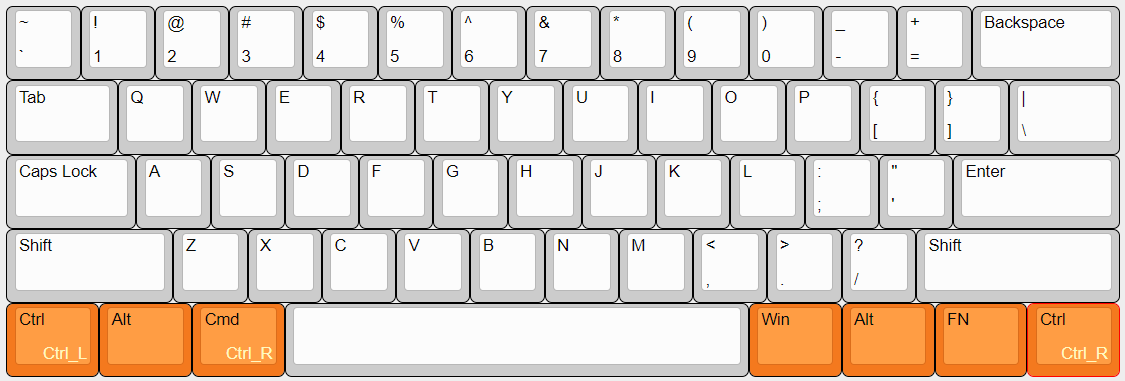
CapsLock Enhancement Windows
The additional Ctrl_R key gives a close ⌘ experience when in Windows, While the original Ctrl_L key on the left makes Windows users feel at home by keeping Windows Ctrl+ shortcuts unchanged.
Only the top Hyper+ layer are kept for the middle T, G, V and B keys because they are difficult to reach for the Hyper+Ctrl+ layer.
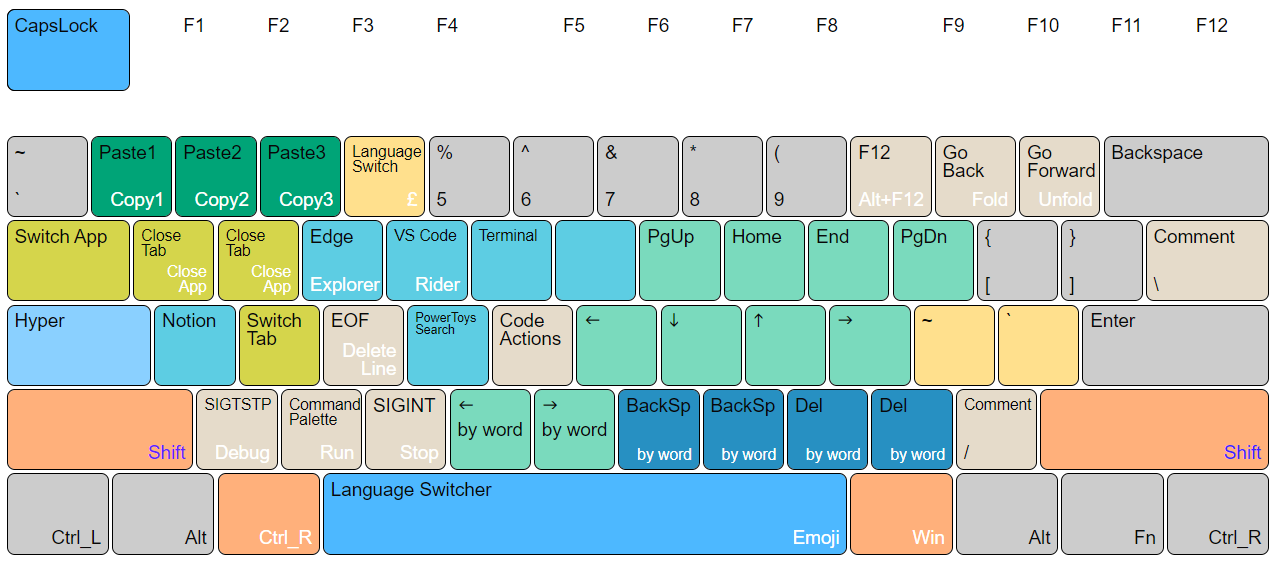
CapsLock Enhancement Mac
Mac keyboard layout is designed slightly different than normal ANSI/ISO layouts. Its wider and slighly left moved ⌘ key is more ergonomics for usual ⌘+C or ⌘+V. And it allows slighly easier reach for T, Y, G, V and B keys when CapsLock and ⌘ are both pressed.
Use Karabiner-Elements’s simple rule to change Ctrl_R to Cmd_L for the external ANSI keyboard only. All other complex rules defined in the JSON file can then be loaded for consistent Hyper features.
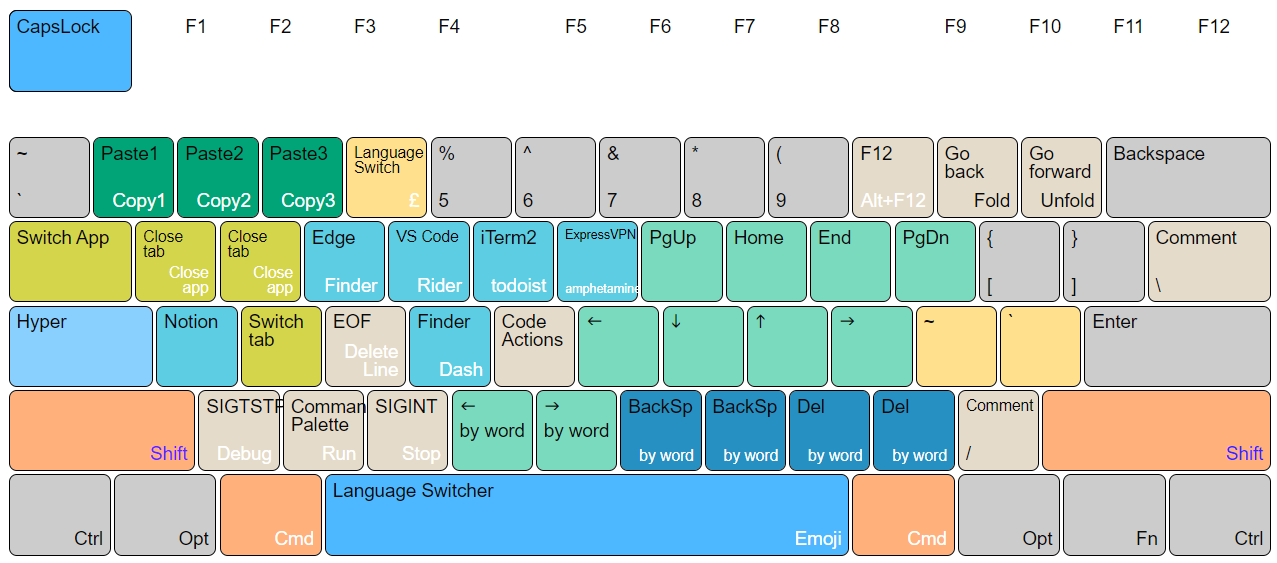
Installation
It only takes two steps to enable Capslock on your Mac: Download & Enable
-
Download
Download & Install Karabiner-Elements.
Following the wizard and grant required permissions (Settings - Security - Privacy)
-
Enable
Open this link with Safari. It will launch Karabiner-Elements and import the configuration.
karabiner://karabiner/assets/complex_modifications/import?url=https://raw.githubusercontent.com/darkato42/Capslock/master/mac/capslock.jsonClick Enable All on pop-up dialog. It will affect immediately.
You can now try moving cursor with
⇪ + h,j,k,l.