Old mac, new blood
Ventura + Ubuntu on Macbook 2014
OpenCore Legacy Patcher
🍳 dortania.github.io/OpenCore-Legacy-Patcher/
Follow instructions to install the latest compatible macOS on your old Mac.
- The first step of ensuring whether your model is supported is by checking the Supported Models page.
-
Download and build macOS Installer
Make sure you change the target model in settings if building from a different mac.
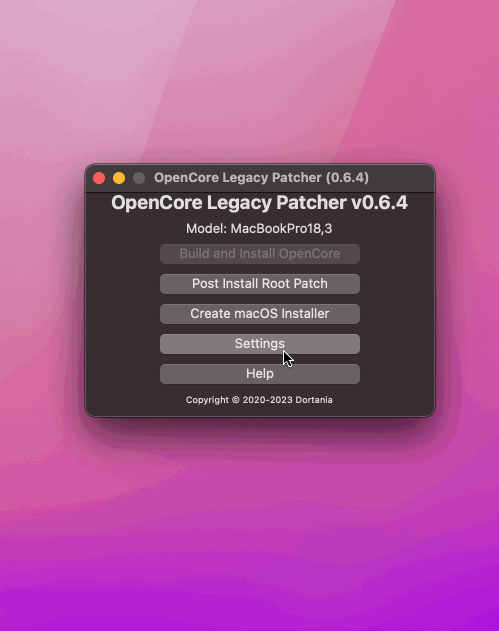
- Run the OpenCore-Patcher.app
-
Use the Disk Utility tool first to leave a blank partition for Ubuntu installation later.
-
Once you’ve booted into macOS for the first time, you will see the below message after a few seconds. It lets you install OpenCore to your internal drive, allowing you to boot without USB.
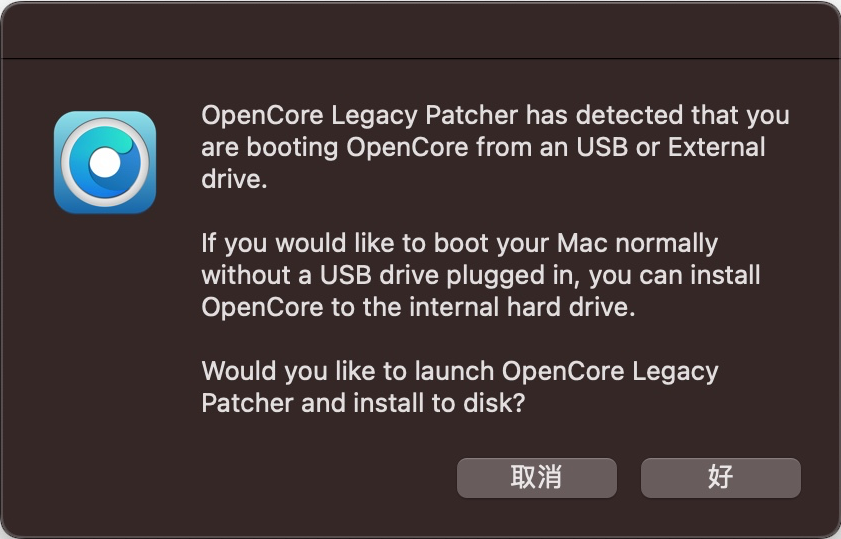
Have a read on OpenCore Multiboot. One disk - multiple OSes senario is picked for booting Linux on the same machine.
Ubuntu installation
- Download Ubuntu Desktop
- Use balenaEtcher to flash the image to a USB drive
- Boot into Ubuntu from the USB drive
-
Follow usual steps until custom disk partition
Format the blank partition to EXT4 (or whatever other FS you prefer) and make sure you choose the same EFI partition for where the bootloader will be installed (this should NOT “delete” OpenCore in any shape or form) and install.
- Install as usual
Dualbooting with OpenCore
The easiest method is using OpenLinuxBoot described in Dualbooting with Linux.
- Boot into macOS
- Download the
ext4_x64.efidriver from acidanthera/OcBinaryData. -
Mount EFI Partition with Terminal. See explainations here
# find the EFI partition diskutil list # mount the EFI partition sudo diskutil mount /dev/disk0s1 -
Copy the
ext4_x64.efidriver to the EFI partition underEFI/OC/Drivers/. You should also see theOpenLinuxBoot.efidriver already included.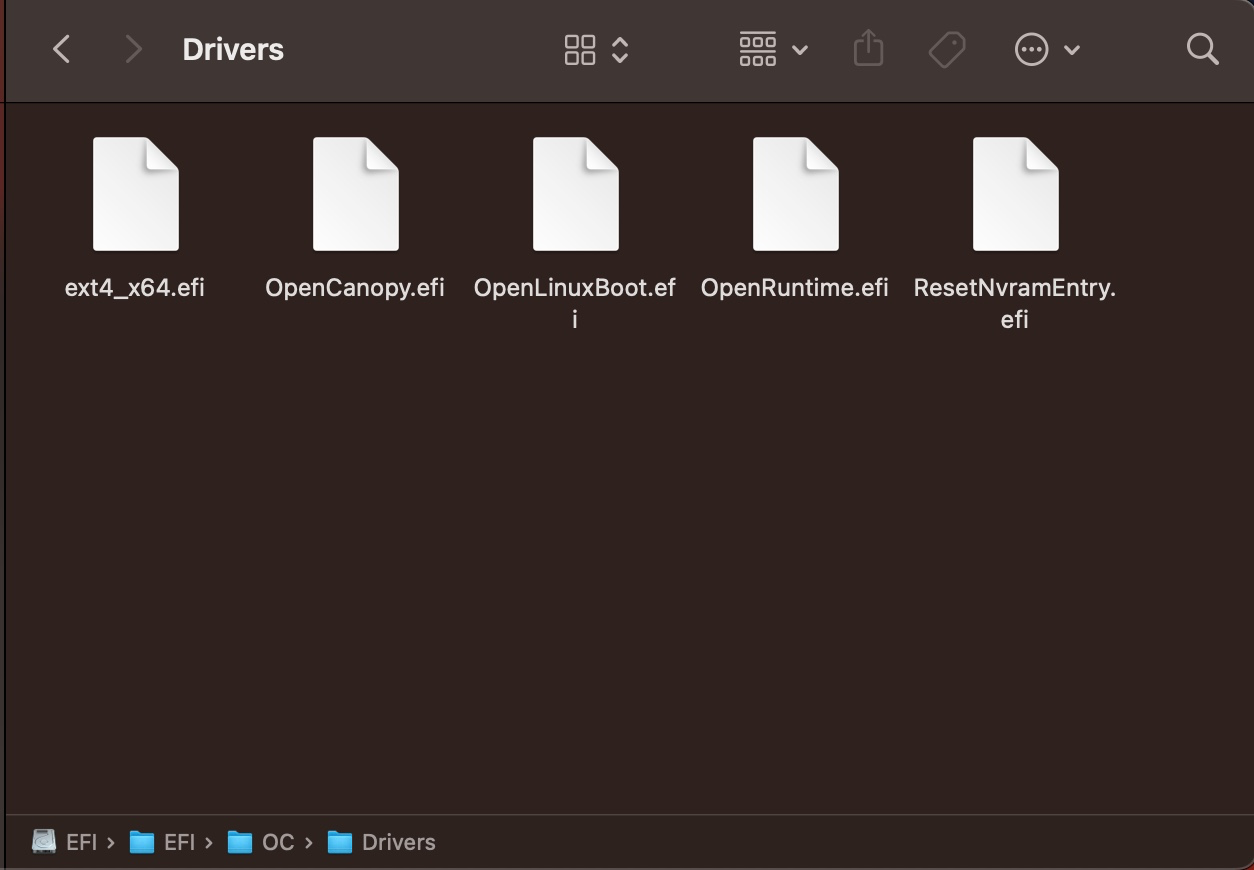
-
Edit
EFI/OC/config.plistOnline with galada.gitee.io/opencoreconfiguratoronline- UEFI -> Quirks -> RequestBootVarRouting = YES
- Misc -> Boot -> LauncherOption =
Full - UEFI -> Drivers -> Add
ext4_x64.efi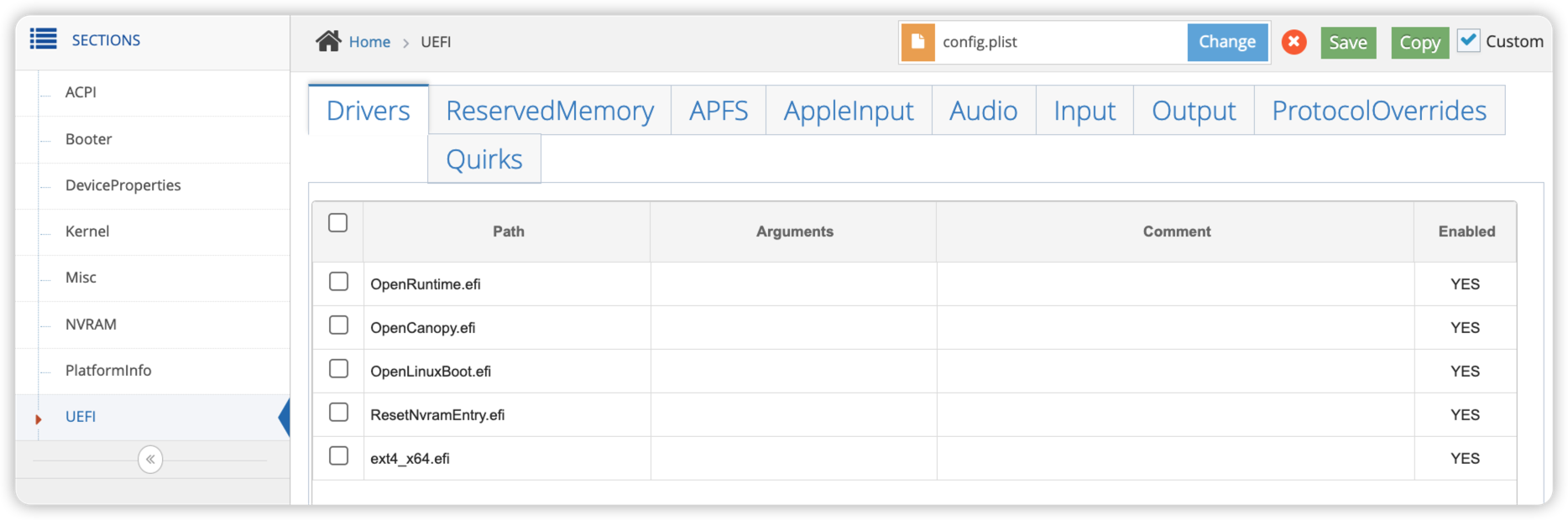
-
Replace
EFI/OC/config.plistwith the edited one, unmount the EFI partition# unmount the EFI partition sudo diskutil unmount /dev/disk0s1 - Reboot into OpenCore, installed Linux should appear